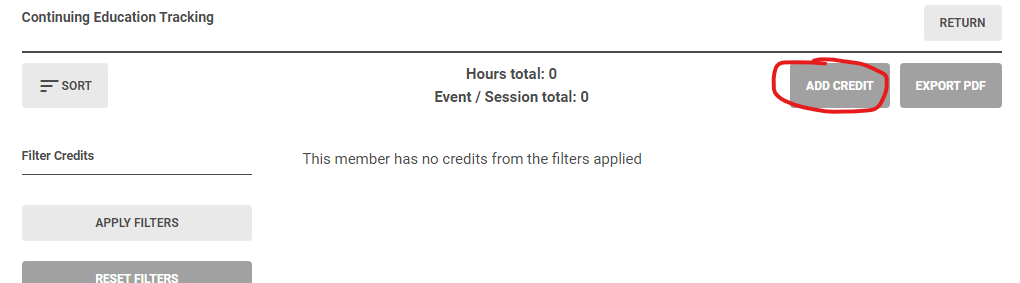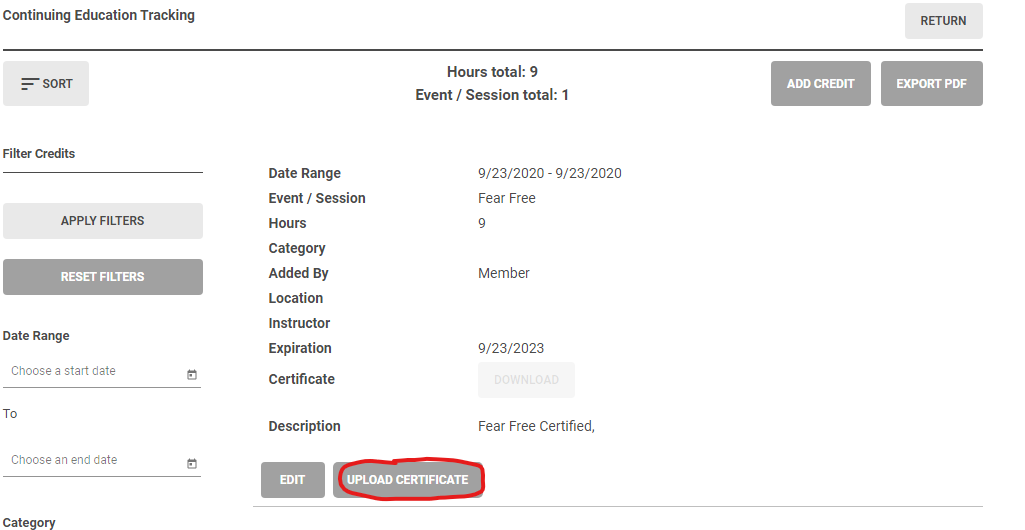How to upload CE certificates directly to your member profile
Never lose your CE Certificates AGAIN!!
- Click here to go directly to the Continuing Ed tab on the member menu.
- In the upper right corner of the screen, click "ADD CREDIT"
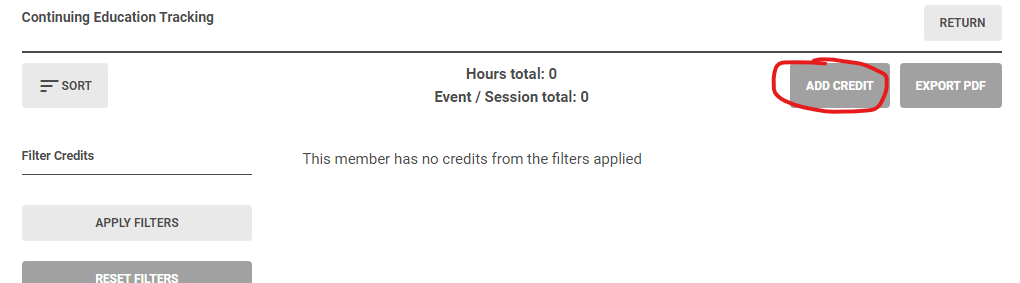
- Enter at least the event name, date range and credit hours and save it.
Event Name= Title of the continuing education lecture
Date Range= The date the CE was taken. You may enter the same date if the CE was completed in 1 day. Please do not enter an expiration date, it rearranges the certificates and makes renewal more complicated.
Credit Hours= Enter the number of credit hours for this lecture.
- Once saved, the Continuing Education Tracking List will show your new entry with options to "Edit" or "Upload Certificate"
Upload the CE Certificate that corresponds to your input. Please use PNG or PDF files for this, the website will not upload JPGs.
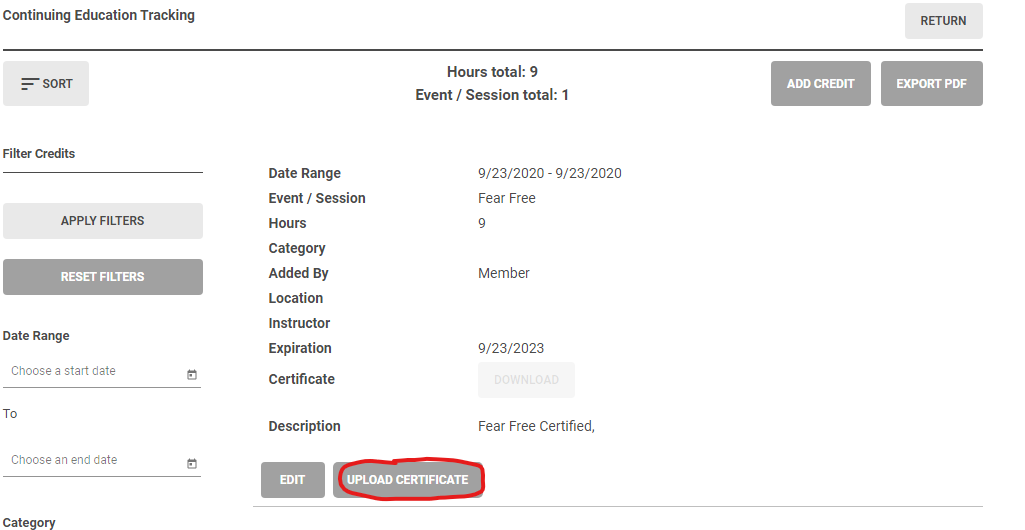
RIVTA will revoke membership for member applications that do not have the required CE credits and certificates input into the member's profile.
If you are having trouble with this step, please let us know at [email protected]
Your credits will be saved in your profile and RIVTA will review them once you complete the recertification application between October 1st and December 31st.
|